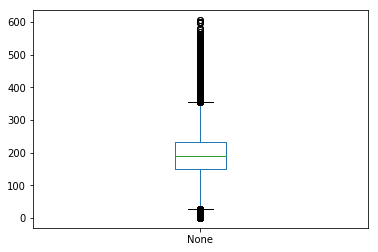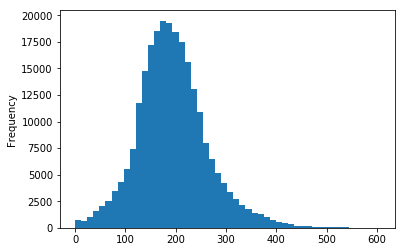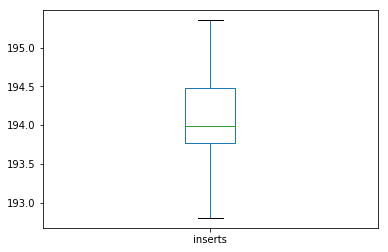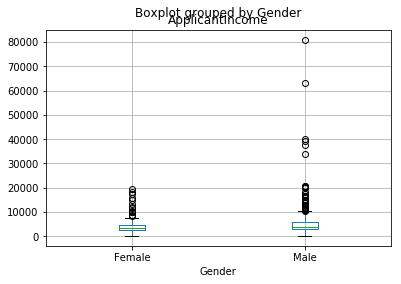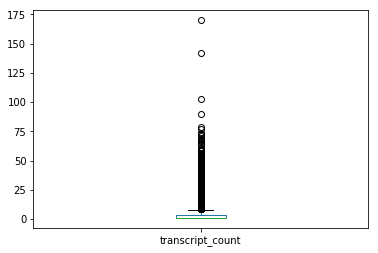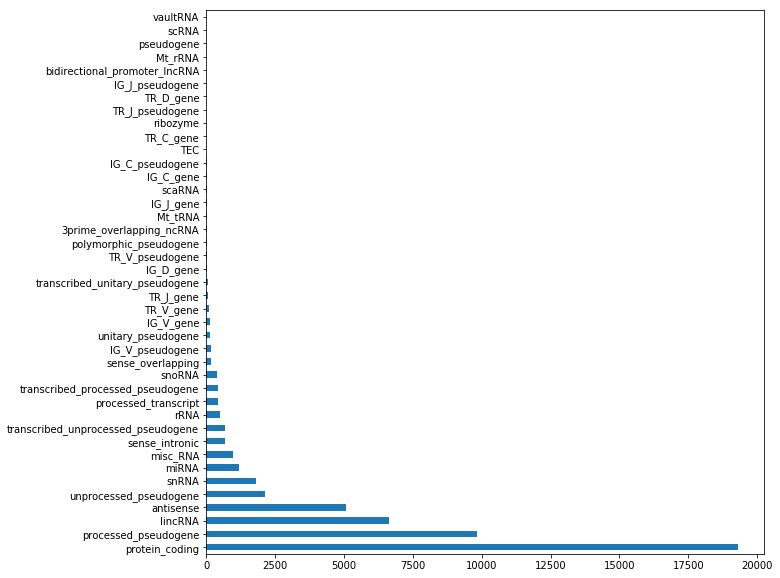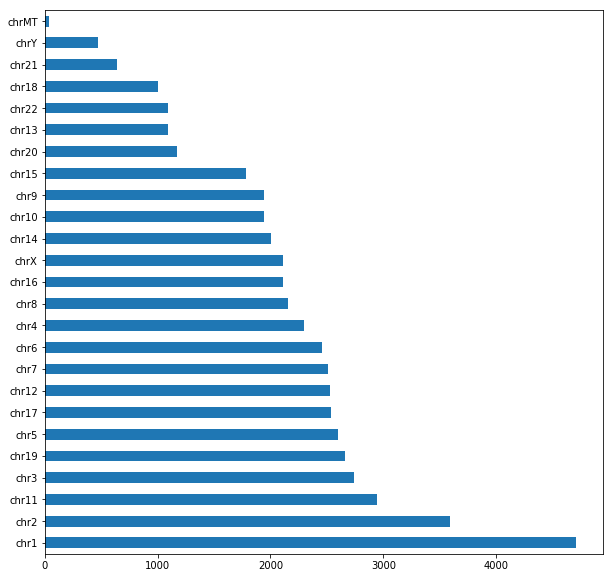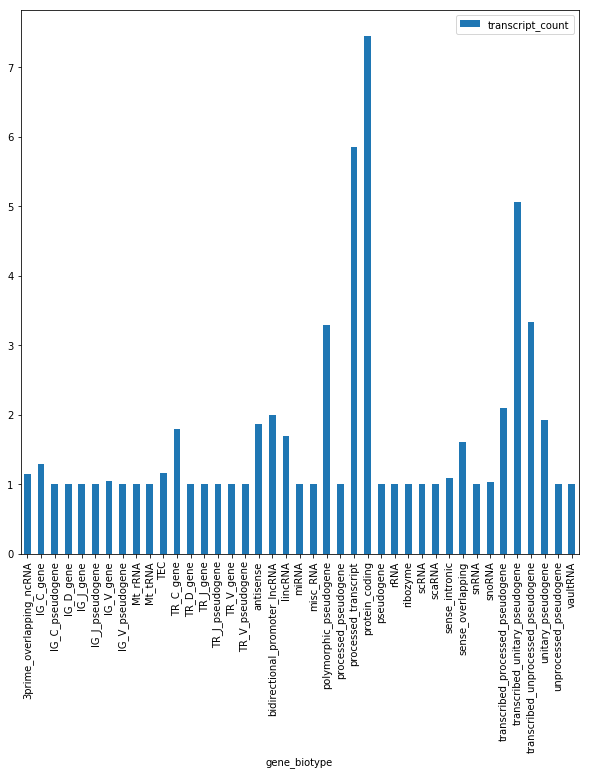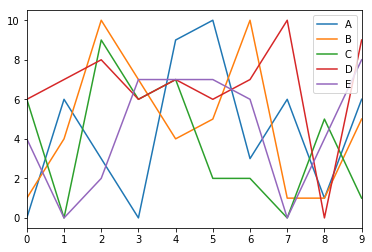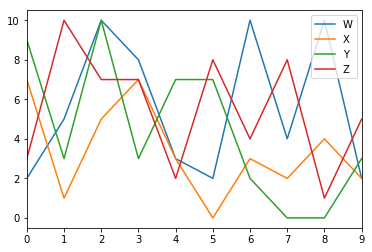Practical 8¶
In this practical we will will practice Pandas.
Libraries installation¶
First things first. Let’s start off by installing the required libraries. In particular we will need three libraries. Try and see if they are already available by typing the following commands in the console or put them in a python script:
import pandas as pd
import matplotlib.pyplot as plt
import numpy as np
if, upon execution, you do not get any error messages, you are sorted. Otherwise, you need to install them.
In Linux you can install the libraries by typing in a terminal
sudo pip3 install matplotlib, sudo pip3 install pandas and
sudo pip3 install numpy (or
sudo python3.X -m pip install matplotlib,
sudo python3.X -m pip install pandas and
sudo python3.X -m pip install numpy), where X is your python
version.
In Windows you can install the libraries by typing in the command
prompt (to open it type cmd in the search)
pip3 install matplotlib, pip3 install pandas and
pip3 install numpy. If you are using anaconda you need to run these
commands from the anaconda prompt.
Please install them in this order. You might not need to install numpy as matplotlib requires it. Once done that, try to perform the above imports again and they should work this time around.
Pandas¶
Pandas (the name comes from panel data) is a very efficient library to deal with numerical tables and time series. It is a quite complex library and here we will only scratch the surface of it. You can find a lot of information including the documentation on the Pandas website.
In particular the library pandas provides two data structures: Series and DataFrames.
Series¶
Series are 1-dimensional structures (like lists) containing data. Series are characterized by two types of information: the values and the index (a list of labels associated to the data), therefore they are a bit like a list and a bit like a dictionary. The index is optional and can be added by the library if not specified.
How to define and access a Series¶
There are several ways to define a Series. We can specify both the values and the index esplicitly, or through a dictionary, or let python add the default index for us. We can access the index with the Series.index method and the values with the Series.values.
In [1]:
import pandas as pd
import random
print("Values and index explicitly defined")
#values and index explicitely defined
S = pd.Series([random.randint(0,20) for x in range(0,10)],
index = list("ABCDEFGHIL"))
print(S)
print("The index:", S.index)
print("The values:", S.values)
print("------------------------\n")
print("From dictionary")
#from a dictionary
S1 = pd.Series({"one" : 1, "two" : 2, "ten": 10,
"three" : 3, "four": 4, "forty" : 40})
print(S1)
print(S1.index)
print(S1.values)
print("------------------------\n")
print("Default index")
#index added by default
myData = [random.randint(0,10) for x in range(10)]
S2 = pd.Series(myData)
print(S2)
print(S2.index)
print(S2.values)
print("------------------------\n")
print("Same value repeated")
S3 = pd.Series(1.27, range(10))
print(S3)
print(S3.index)
print(S3.values)
Values and index explicitly defined
A 9
B 6
C 20
D 10
E 0
F 13
G 10
H 4
I 14
L 15
dtype: int64
The index: Index(['A', 'B', 'C', 'D', 'E', 'F', 'G', 'H', 'I', 'L'], dtype='object')
The values: [ 9 6 20 10 0 13 10 4 14 15]
------------------------
From dictionary
one 1
two 2
ten 10
three 3
four 4
forty 40
dtype: int64
Index(['one', 'two', 'ten', 'three', 'four', 'forty'], dtype='object')
[ 1 2 10 3 4 40]
------------------------
Default index
0 8
1 2
2 8
3 10
4 1
5 5
6 3
7 8
8 9
9 5
dtype: int64
RangeIndex(start=0, stop=10, step=1)
[ 8 2 8 10 1 5 3 8 9 5]
------------------------
Same value repeated
0 1.27
1 1.27
2 1.27
3 1.27
4 1.27
5 1.27
6 1.27
7 1.27
8 1.27
9 1.27
dtype: float64
RangeIndex(start=0, stop=10, step=1)
[1.27 1.27 1.27 1.27 1.27 1.27 1.27 1.27 1.27 1.27]
Data in a series can be accessed by using the label (i.e. the index)
as in a dictionary or through its position as in a list. Slicing is
also allowed both by position and index. In the latter case, we
can do Series[S:E] with S and E indexes, both S and E are
included.
It is also possible to retrieve some elements by passing a list of positions or indexes. Head and tail methods can also be used to retrieve the top or bottom N elements with Series.head(N) or Series.tail(N).
In [3]:
import pandas as pd
import random
#values and index explicitely defined
S = pd.Series([random.randint(0,20) for x in range(0,10)],
index = list("ABCDEFGHIL"))
print(S)
print("")
print("Value at label \"A\":", S["A"])
print("Value at index 1:", S[1])
print("")
print("Slicing from 1 to 3:") #note 3 excluded
print(S[1:3])
print("")
print("Slicing from C to H:") #note H included!
print(S["C":"H"])
print("")
print("Retrieving from list:")
print(S[[1,3,5,7,9]])
print(S[["A","C","E","G"]])
print("")
print("Top 3")
print(S.head(3))
print("")
print("Bottom 3")
print(S.tail(3))
A 15
B 11
C 4
D 7
E 1
F 4
G 15
H 14
I 14
L 17
dtype: int64
Value at label "A": 15
Value at index 1: 11
Slicing from 1 to 3:
B 11
C 4
dtype: int64
Slicing from C to H:
C 4
D 7
E 1
F 4
G 15
H 14
dtype: int64
Retrieving from list:
B 11
D 7
F 4
H 14
L 17
dtype: int64
A 15
C 4
E 1
G 15
dtype: int64
Top 3
A 15
B 11
C 4
dtype: int64
Bottom 3
H 14
I 14
L 17
dtype: int64
Operator broadcasting¶
Operations can automatically be broadcast to the entire Series. This is a quite cool feature and saves us from looping through the elements of the Series.
Example: Given a list of 10 integers and we want to divide them by 2. Without using pandas we would:
In [4]:
import random
listS = [random.randint(0,20) for x in range(0,10)]
print(listS)
for el in range(0,len(listS)):
listS[el] /=2 #compact of X = X / 2
print(listS)
[6, 4, 5, 19, 14, 16, 9, 3, 13, 11]
[3.0, 2.0, 2.5, 9.5, 7.0, 8.0, 4.5, 1.5, 6.5, 5.5]
With pandas instead:
In [5]:
import pandas as pd
import random
S = pd.Series([random.randint(0,20) for x in range(0,10)],
index = list("ABCDEFGHIL"))
print(S)
print("")
S1 = S / 2
print(S1)
A 4
B 13
C 14
D 6
E 13
F 2
G 13
H 19
I 20
L 7
dtype: int64
A 2.0
B 6.5
C 7.0
D 3.0
E 6.5
F 1.0
G 6.5
H 9.5
I 10.0
L 3.5
dtype: float64
Filtering¶
We can also apply boolean operators to obtain only the sub-Series with all the values satisfying a specific condition. This allows us to filter the Series.
Calling the boolean operator on the series alone (e.g. S > 10) will return a Series with True at the indexes where the condition is met, False at the others. Passing such a Series to a Series of the same lenght will return only the elements where the condition is True. Check the code below to see this in action.
In [6]:
import pandas as pd
import random
S = pd.Series([random.randint(0,20) for x in range(0,10)],
index = list("ABCDEFGHIL"))
print(S)
print("")
S1 = S>10
print(S1)
print("")
S2 = S[S > 10]
print(S2)
A 14
B 18
C 10
D 6
E 17
F 14
G 2
H 17
I 4
L 15
dtype: int64
A True
B True
C False
D False
E True
F True
G False
H True
I False
L True
dtype: bool
A 14
B 18
E 17
F 14
H 17
L 15
dtype: int64
Missing data¶
Operations involving Series might have to deal with missing data or non-valid values (both cases are represented as NaN, that is not a number). Operations are carried out by aligning the Series based on their indexes. Indexes not in common end up in NaN values. Although most the operations that can be performed on series quite happily deal with NaNs, it is possible to drop NaN values or to fill them (i.e. replace their value with some other value). The sytax is:
Series.dropna()
or
Series.fillna(some_value)
Note that these operations do not modify the Series but rather return a new Series.
In [7]:
import pandas as pd
import random
S = pd.Series([random.randint(0,10) for x in range(0,10)],
index = list("ABCDEFGHIL"))
S1 = pd.Series([random.randint(0,10) for x in range(0,8)],
index = list("DEFGHAZY"))
print("The dimensions of these Series:", S.shape)
print("")
print(S1)
print("---- S + S1 ----")
Ssum = S + S1
print(Ssum)
print("---- Dropping NaNs ----")
print(Ssum.dropna())
print("---- Filling NaNs ----")
print(Ssum.fillna("my_value"))
The dimensions of these Series: (10,)
D 4
E 2
F 7
G 2
H 0
A 6
Z 1
Y 10
dtype: int64
---- S + S1 ----
A 10.0
B NaN
C NaN
D 14.0
E 4.0
F 14.0
G 8.0
H 1.0
I NaN
L NaN
Y NaN
Z NaN
dtype: float64
---- Dropping NaNs ----
A 10.0
D 14.0
E 4.0
F 14.0
G 8.0
H 1.0
dtype: float64
---- Filling NaNs ----
A 10
B my_value
C my_value
D 14
E 4
F 14
G 8
H 1
I my_value
L my_value
Y my_value
Z my_value
dtype: object
Computing stats¶
Pandas offer several operators to compute stats on the data stored in a Series. These include basic stats like min, max (and relative indexes with argmin and argmax) mean, std, quantile (to get the quantiles. A description of the data can be obtained by using the method describe and the counts for each value can be obtained by value_counts. Other methods available are sum and cumsum (for the sum and cumulative sum of the elements), autocorr and corr (for autocorrelation and correlation) and many others. For a complete list check the Pandas reference.
Note: as said before, when these methods do not return a single value, they return a Series.
Example: Fill the previous Series with the mean values of the series rather than NaNs.
In [8]:
Ssum = S + S1
print(Ssum)
print("---- Filling with avg value ----")
print(Ssum.fillna(Ssum.mean()))
A 10.0
B NaN
C NaN
D 14.0
E 4.0
F 14.0
G 8.0
H 1.0
I NaN
L NaN
Y NaN
Z NaN
dtype: float64
---- Filling with avg value ----
A 10.0
B 8.5
C 8.5
D 14.0
E 4.0
F 14.0
G 8.0
H 1.0
I 8.5
L 8.5
Y 8.5
Z 8.5
dtype: float64
Let’s see some operators introduced above in action.
In [9]:
import pandas as pd
import random
S = pd.Series([random.randint(0,10) for x in range(0,10)],
index = list("ABCDEFGHIL"))
print("The data:")
print(S)
print("")
print("Its description")
print(S.describe())
print("")
print("Specifying different quantiles:")
print(S.quantile([0.1,0.2,0.8,0.9]))
print("")
print("Histogram:")
print(S.value_counts())
print("")
print("The type is a Series:")
print(type(S.value_counts()))
print("Summing the values:")
print(S.sum())
print("")
print("The cumulative sum:")
print(S.cumsum())
The data:
A 3
B 10
C 3
D 4
E 9
F 9
G 5
H 0
I 10
L 5
dtype: int64
Its description
count 10.000000
mean 5.800000
std 3.489667
min 0.000000
25% 3.250000
50% 5.000000
75% 9.000000
max 10.000000
dtype: float64
Specifying different quantiles:
0.1 2.7
0.2 3.0
0.8 9.2
0.9 10.0
dtype: float64
Histogram:
10 2
9 2
5 2
3 2
4 1
0 1
dtype: int64
The type is a Series:
<class 'pandas.core.series.Series'>
Summing the values:
58
The cumulative sum:
A 3
B 13
C 16
D 20
E 29
F 38
G 43
H 43
I 53
L 58
dtype: int64
Example:
Create two Series from the lists [2, 4, 6, 8, 10, 12, 13, 14, 15, 16], [1, 3, 5, 7, 9, 11, 13, 14, 15, 16] using the same index for both: [‘9B47’, ‘468B’, ‘B228’, ‘3C52’, ‘AE2E’, ‘DFF6’, ‘C38B’, ‘2CE5’, ‘0325’, ‘398F’].
Let’s compare the distribution stats of the two Series (mean value, max, min, quantiles) and get the index and value of the positions where the two series are the same. Finally, let’s get the sub-series where the first has an higher value than the first quartile of the second and compute its stats.
In [10]:
import pandas as pd
L1 = [2, 4, 6, 8, 10, 12, 13, 14, 15, 16]
L2 = [1, 3, 5, 7, 9, 11, 13, 14, 15, 16]
I = ['9B47', '468B', 'B228', '3C52', 'AE2E', 'DFF6', 'C38B', '2CE5', '0325', '398F']
L1Series = pd.Series(L1,index = I)
L2Series = pd.Series(L2, index = I)
#Let's describe the stats
print("Stats of L1Series")
print(L1Series.describe())
print("")
print("Stats of L2Series")
print(L2Series.describe())
print("")
#This is a Series with boolean values (True means the two Series where the same)
Leq = L1Series == L2Series
print("Equality series")
print(Leq)
print("")
#Get the subseries where both are the same
Lsub = L1Series[Leq]
print("Subseries of identicals")
print(Lsub)
print("")
#Get the values that are the same
print("Identical values:")
print(Lsub.values)
print("")
#Get the indexes where the two series are the same
print("Indexes of identical values:")
print(Lsub.index)
print("")
firstQuartile = L2Series.quantile(0.25)
print("The first quartile of L2Series:",firstQuartile)
print("")
#Get the subseries in which L1 is bigger than L2
Lbig = L1Series[L1Series > firstQuartile]
print("The subseries with L1 > L2")
print(Lbig)
Stats of L1Series
count 10.000000
mean 10.000000
std 4.830459
min 2.000000
25% 6.500000
50% 11.000000
75% 13.750000
max 16.000000
dtype: float64
Stats of L2Series
count 10.00000
mean 9.40000
std 5.25357
min 1.00000
25% 5.50000
50% 10.00000
75% 13.75000
max 16.00000
dtype: float64
Equality series
9B47 False
468B False
B228 False
3C52 False
AE2E False
DFF6 False
C38B True
2CE5 True
0325 True
398F True
dtype: bool
Subseries of identicals
C38B 13
2CE5 14
0325 15
398F 16
dtype: int64
Identical values:
[13 14 15 16]
Indexes of identical values:
Index(['C38B', '2CE5', '0325', '398F'], dtype='object')
The first quartile of L2Series: 5.5
The subseries with L1 > L2
B228 6
3C52 8
AE2E 10
DFF6 12
C38B 13
2CE5 14
0325 15
398F 16
dtype: int64
Plotting data¶
Using python’s matplotlib it is possible to plot data. The basic syntax
is Series.plot(kind = "type") the parameter kind can be used to
produce several types of plots (examples include line, hist,
pie, bar, see
here
for all possible choices). Note that matplotlib needs to be imported
and the pyplot needs to be shown with pyplot.show() to display the
plot.
In [11]:
import pandas as pd
import matplotlib.pyplot as plt
import random
S = pd.Series([random.randint(0,10) for x in range(0,10)],
index = list("ABCDEFGHIL"))
print("The data:")
print(S)
S1 = pd.Series([random.randint(0,10) for x in range(0,100)])
S.plot()
plt.show()
plt.close()
S1.plot(kind = "hist")
plt.show()
plt.close()
S.plot(kind = "pie")
plt.show()
plt.close()
The data:
A 2
B 6
C 4
D 10
E 0
F 7
G 3
H 8
I 5
L 2
dtype: int64
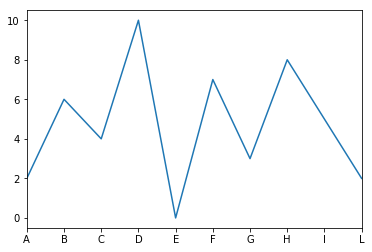
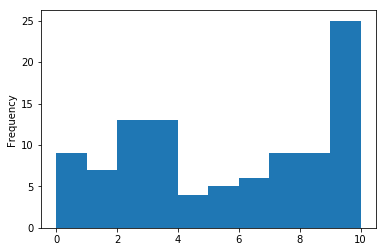
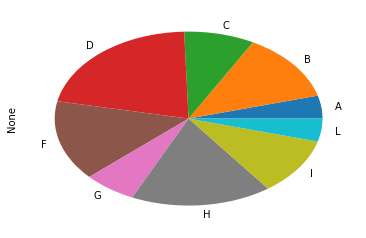
Example: Let’s create a series representing the sin, cos and sqrt functions and plot them.
In [6]:
import math
import matplotlib.pyplot as plt
import pandas as pd
x = [i/10 for i in range(0,500)]
y = [math.sin(2*i/3.14 ) for i in x]
y1 = [math.cos(2*i/3.14 ) for i in x]
y2 = [math.sqrt(i) for i in x]
#print(x)
ySeries = pd.Series(y)
ySeries1 = pd.Series(y1)
ySeries2 = pd.Series(y2)
ySeries.plot()
plt.title("Sin function")
plt.show()
plt.close()
ySeries1.plot()
plt.title("Cos function")
plt.show()
plt.close()
ySeries2.plot()
plt.title("Sqrt function")
plt.show()
plt.close()
ySeries2 = (ySeries + 2*ySeries1)/ySeries2
ySeries2.plot()
plt.title("(sin(x) + 2cos(x)) / sqrt(x)")
plt.show()
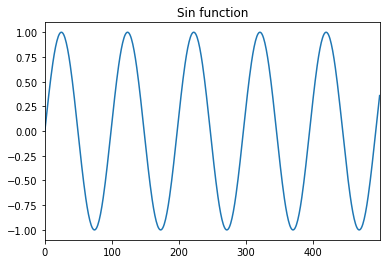
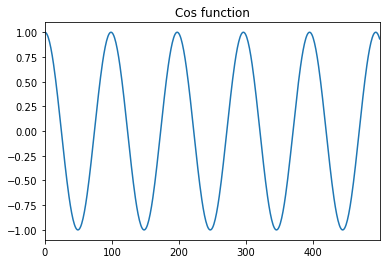
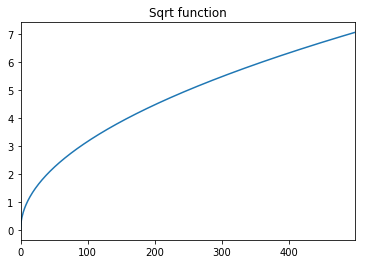
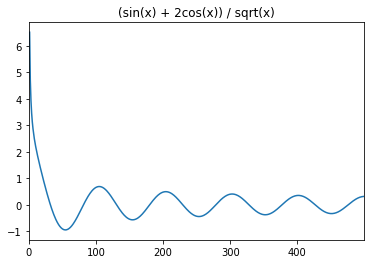
Pandas DataFrames¶
DataFrames in pandas are the 2D analogous of Series. Dataframes are spreadsheet-like data structures with an ordered set of columns that can also be dishomogeneous. We can think about Dataframes as dictionaries of Series, each one representing a named column. Dataframes are described by an index that contains the labels of rows and a columns structure that holds the labels of the columns.
Note that the operation of extracting a column from a DataFrame returns a Series. Moreover, most (but not all!) of the operations that apply to Series also apply to DataFrames.
Define a DataFrame¶
There are several different ways to define a DataFrame. It is possible to create a DataFrame starting from a dictionary having Series as values. In this case, they keys of the dictionary are the columns of the DataFrame.
In [13]:
import pandas as pd
myData = {
"temperature" : pd.Series([1, 3, 8, 13, 17, 20, 22, 22,18 ,13,6,2],
index = ["Jan","Feb", "Mar","Apr","May","Jun",
"Jul","Aug","Sep","Oct","Nov","Dec"]
),
"dayLength" : pd.Series([9.7, 10.9, 12.5, 14.1, 15.6, 16.3, 15.9,
14.6,13,11.4,10,9.3],
index = ["Jan","Feb", "Mar","Apr","May","Jun",
"Jul","Aug","Sep","Oct","Nov","Dec"]
)
}
DF = pd.DataFrame(myData)
print(DF)
print(DF.columns)
print(DF.index)
dayLength temperature
Jan 9.7 1
Feb 10.9 3
Mar 12.5 8
Apr 14.1 13
May 15.6 17
Jun 16.3 20
Jul 15.9 22
Aug 14.6 22
Sep 13.0 18
Oct 11.4 13
Nov 10.0 6
Dec 9.3 2
Index(['dayLength', 'temperature'], dtype='object')
Index(['Jan', 'Feb', 'Mar', 'Apr', 'May', 'Jun', 'Jul', 'Aug', 'Sep', 'Oct',
'Nov', 'Dec'],
dtype='object')
If the index is not specified, it is given by default:
In [14]:
import pandas as pd
import matplotlib.pyplot as plt
myData = {
"temperature" : pd.Series([1, 3, 8, 13, 17, 20,
22, 22,18 ,13,6,2]),
"dayLength" : pd.Series([9.7, 10.9, 12.5, 14.1, 15.6,
16.3,15.9,14.6,13,11.4,10,9.3])
}
DF = pd.DataFrame(myData)
print(DF)
print(DF.index)
DF.plot()
plt.show()
plt.close()
DF.plot(kind ="box")
plt.show()
dayLength temperature
0 9.7 1
1 10.9 3
2 12.5 8
3 14.1 13
4 15.6 17
5 16.3 20
6 15.9 22
7 14.6 22
8 13.0 18
9 11.4 13
10 10.0 6
11 9.3 2
RangeIndex(start=0, stop=12, step=1)
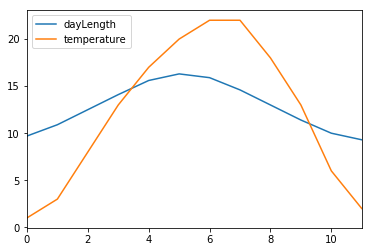
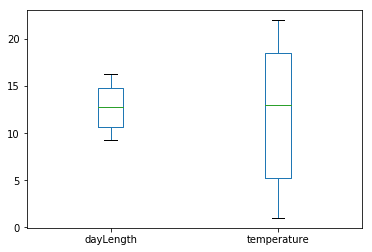
It is also possible to define a DataFrame from a list of dictionaries holding a set of values rather than Series. Note that when columns do not have the corresponding information a NaN is added. Indexes and columns can be changed after they have been defined.
In [15]:
import pandas as pd
myData = [{"A" : 1, "B" : 2, "C" : 3.2, "D" : 10},
{"A" : 1, "B" : 2, "F" : 3.2, "G" : 10, "H":1},
{"A" : 1, "B" : 2, "C" : 3.2, "D" : 1,
"E": 4.1, "F" : 3.2, "G" : 10, "H":1}
]
DF = pd.DataFrame(myData)
print(DF)
print("")
#Let's change the columns and indexes
columns = "val1,val2,val3,val4,val5,val6,val7,val8".split(',')
inds = ["Day1", "Day2", "Day3"]
DF.columns = columns
DF.index = inds
print(DF)
A B C D E F G H
0 1 2 3.2 10.0 NaN NaN NaN NaN
1 1 2 NaN NaN NaN 3.2 10.0 1.0
2 1 2 3.2 1.0 4.1 3.2 10.0 1.0
val1 val2 val3 val4 val5 val6 val7 val8
Day1 1 2 3.2 10.0 NaN NaN NaN NaN
Day2 1 2 NaN NaN NaN 3.2 10.0 1.0
Day3 1 2 3.2 1.0 4.1 3.2 10.0 1.0
Loading data from external files¶
Pandas also provide methods to load data from external files. In
particular, to load data from a .cvs file, we can use the method
pandas.read_csv(filename). This method has a lot of parameters, you
can see all the details on its usage on the official
documentation.
Some useful optional parameters are the separator (to specify the
column separator like sep="\t" for tab separated files), the
character to identify comments (comment="#") or that to skip some
lines (like the header for example or any initial comments to the file)
skiprows=N. The rows to use as column header can be specified with
the parameter header that accepts a number or a list of numbers.
Similarly, the columns to use as index can be specified with the
parameter index_col.
Other methods to read data in are pandas.read_excel(filename) that
works in a similar way but can load excel files (see
here).
Example: Let’s load the data stored in a csv datafile sampledata_orders.csv in a pandas DataFrame.
In [16]:
import pandas as pd
orders = pd.read_csv("file_samples/sampledata_orders.csv",
sep=",", index_col = 0, header = 0)
print("First 5 entries:")
print(orders.head())
print("")
print("The index:")
print(orders.index)
print("")
print("The column names:")
print(orders.columns)
print("")
print("A description of the numerical values:")
print(orders.describe())
First 5 entries:
Order ID Order Date Order Priority Order Quantity Sales \
Row ID
1 3 10/13/2010 Low 6 261.5400
49 293 10/1/2012 High 49 10123.0200
50 293 10/1/2012 High 27 244.5700
80 483 7/10/2011 High 30 4965.7595
85 515 8/28/2010 Not Specified 19 394.2700
Discount Ship Mode Profit Unit Price Shipping Cost \
Row ID
1 0.04 Regular Air -213.25 38.94 35.00
49 0.07 Delivery Truck 457.81 208.16 68.02
50 0.01 Regular Air 46.71 8.69 2.99
80 0.08 Regular Air 1198.97 195.99 3.99
85 0.08 Regular Air 30.94 21.78 5.94
Customer Name Province Region Customer Segment \
Row ID
1 Muhammed MacIntyre Nunavut Nunavut Small Business
49 Barry French Nunavut Nunavut Consumer
50 Barry French Nunavut Nunavut Consumer
80 Clay Rozendal Nunavut Nunavut Corporate
85 Carlos Soltero Nunavut Nunavut Consumer
Product Category Product Sub-Category \
Row ID
1 Office Supplies Storage & Organization
49 Office Supplies Appliances
50 Office Supplies Binders and Binder Accessories
80 Technology Telephones and Communication
85 Office Supplies Appliances
Product Name Product Container \
Row ID
1 Eldon Base for stackable storage shelf, platinum Large Box
49 1.7 Cubic Foot Compact "Cube" Office Refrigera... Jumbo Drum
50 Cardinal Slant-D® Ring Binder, Heavy Gauge Vinyl Small Box
80 R380 Small Box
85 Holmes HEPA Air Purifier Medium Box
Product Base Margin Ship Date
Row ID
1 0.80 10/20/2010
49 0.58 10/2/2012
50 0.39 10/3/2012
80 0.58 7/12/2011
85 0.50 8/30/2010
The index:
Int64Index([ 1, 49, 50, 80, 85, 86, 97, 98, 103, 107,
...
6492, 6526, 6657, 7396, 7586, 7765, 7766, 7906, 7907, 7914],
dtype='int64', name='Row ID', length=8399)
The column names:
Index(['Order ID', 'Order Date', 'Order Priority', 'Order Quantity', 'Sales',
'Discount', 'Ship Mode', 'Profit', 'Unit Price', 'Shipping Cost',
'Customer Name', 'Province', 'Region', 'Customer Segment',
'Product Category', 'Product Sub-Category', 'Product Name',
'Product Container', 'Product Base Margin', 'Ship Date'],
dtype='object')
A description of the numerical values:
Order ID Order Quantity Sales Discount Profit \
count 8399.000000 8399.000000 8399.000000 8399.000000 8399.000000
mean 29965.179783 25.571735 1775.878179 0.049671 181.184423
std 17260.883447 14.481071 3585.050525 0.031823 1196.653372
min 3.000000 1.000000 2.240000 0.000000 -14140.700000
25% 15011.500000 13.000000 143.195000 0.020000 -83.315000
50% 29857.000000 26.000000 449.420000 0.050000 -1.500000
75% 44596.000000 38.000000 1709.320000 0.080000 162.750000
max 59973.000000 50.000000 89061.050000 0.250000 27220.690000
Unit Price Shipping Cost Product Base Margin
count 8399.000000 8399.000000 8336.000000
mean 89.346259 12.838557 0.512513
std 290.354383 17.264052 0.135589
min 0.990000 0.490000 0.350000
25% 6.480000 3.300000 0.380000
50% 20.990000 6.070000 0.520000
75% 85.990000 13.990000 0.590000
max 6783.020000 164.730000 0.850000
Extract values by row and column¶
Once a DataFrame is populated we can access its content. Several options are available:
- Select by column
DataFrame[col]returns a Series - Select by row label
DataFrame.loc[row_label]returns a Series - Select row by integer location
DataFrame.iloc[row_position]returns a Series - Slice rows
DataFrame[S:E](S and E are labels, both included) returns a DataFrame - Select rows by boolean vector
DataFrame[bool_vect]returns a DataFrame
Note that if names are well formed (i.e. no spaces, no strange characters…) we can use DataFrame.col instead of DataFrame[col]. Here are some ways to extract data from the orders dataframe:
In [17]:
import pandas as pd
orders = pd.read_csv("file_samples/sampledata_orders.csv", sep=",", index_col =0, header=0)
print("The Order Quantity column (top 5)")
print(orders["Order Quantity"].head(5))
print("")
print("The Sales column (top 10)")
print(orders.Sales.head(10))
print("")
print("The row with ID:50")
r50 = orders.loc[50]
print(r50)
print("")
print("The third row:")
print(orders.iloc[3])
print("The Order Quantity, Sales, Discount and Profit of the 2nd,4th, 6th and 8th row:")
print(orders[1:8:2][["Order Quantity", "Sales","Discount", "Profit"]])
print("The Order Quantity, Sales, Discount and Profit of orders with discount > 10%:")
print(orders[orders["Discount"] > 0.1][["Order Quantity", "Sales","Discount", "Profit"]])
The Order Quantity column (top 5)
Row ID
1 6
49 49
50 27
80 30
85 19
Name: Order Quantity, dtype: int64
The Sales column (top 10)
Row ID
1 261.5400
49 10123.0200
50 244.5700
80 4965.7595
85 394.2700
86 146.6900
97 93.5400
98 905.0800
103 2781.8200
107 228.4100
Name: Sales, dtype: float64
The row with ID:50
Order ID 293
Order Date 10/1/2012
Order Priority High
Order Quantity 27
Sales 244.57
Discount 0.01
Ship Mode Regular Air
Profit 46.71
Unit Price 8.69
Shipping Cost 2.99
Customer Name Barry French
Province Nunavut
Region Nunavut
Customer Segment Consumer
Product Category Office Supplies
Product Sub-Category Binders and Binder Accessories
Product Name Cardinal Slant-D® Ring Binder, Heavy Gauge Vinyl
Product Container Small Box
Product Base Margin 0.39
Ship Date 10/3/2012
Name: 50, dtype: object
The third row:
Order ID 483
Order Date 7/10/2011
Order Priority High
Order Quantity 30
Sales 4965.76
Discount 0.08
Ship Mode Regular Air
Profit 1198.97
Unit Price 195.99
Shipping Cost 3.99
Customer Name Clay Rozendal
Province Nunavut
Region Nunavut
Customer Segment Corporate
Product Category Technology
Product Sub-Category Telephones and Communication
Product Name R380
Product Container Small Box
Product Base Margin 0.58
Ship Date 7/12/2011
Name: 80, dtype: object
The Order Quantity, Sales, Discount and Profit of the 2nd,4th, 6th and 8th row:
Order Quantity Sales Discount Profit
Row ID
49 49 10123.0200 0.07 457.81
80 30 4965.7595 0.08 1198.97
86 21 146.6900 0.05 4.43
98 22 905.0800 0.09 127.70
The Order Quantity, Sales, Discount and Profit of orders with discount > 10%:
Order Quantity Sales Discount Profit
Row ID
176 11 663.784 0.25 -481.04
3721 22 338.520 0.21 -17.75
37 43 586.110 0.11 98.44
2234 1 27.960 0.17 -9.13
4900 49 651.900 0.16 -74.51
Broadcasting, filtering and computing stats¶
These work pretty much like on Series and pandas takes care of adding NaNs when it cannot perform some operations due to missing values and so on.
Obviously some operators, when applied to entire tables might not always make sense (like mean or sum of strings).
In [18]:
import pandas as pd
orders = pd.read_csv("file_samples/sampledata_orders.csv", sep=",", index_col =0, header=0)
orders_10 = orders[["Sales","Profit", "Product Category"]].head(10)
orders_5 = orders[["Sales","Profit", "Product Category"]].head()
orders_20 = orders[["Sales","Profit", "Product Category"]].head(20)
print(orders_20)
print("")
#Summing over the entries, does not make sense but...
print("Top10 + Top5:")
print(orders_10 + orders_5)
print("")
prod_cost = orders_20["Sales"] - orders_20["Profit"]
print(prod_cost)
print("")
print("Technology orders")
print(orders_20[orders_20["Product Category"] == "Technology"])
print("")
print("Office Supplies positive profit")
print(orders_20[ (orders_20["Product Category"] == "Office Supplies") & (orders_20["Profit"] >0) ])
Sales Profit Product Category
Row ID
1 261.5400 -213.25 Office Supplies
49 10123.0200 457.81 Office Supplies
50 244.5700 46.71 Office Supplies
80 4965.7595 1198.97 Technology
85 394.2700 30.94 Office Supplies
86 146.6900 4.43 Furniture
97 93.5400 -54.04 Office Supplies
98 905.0800 127.70 Office Supplies
103 2781.8200 -695.26 Office Supplies
107 228.4100 -226.36 Office Supplies
127 196.8500 -166.85 Office Supplies
128 124.5600 -14.33 Office Supplies
134 716.8400 134.72 Office Supplies
135 1474.3300 114.46 Technology
149 80.6100 -4.72 Office Supplies
160 1815.4900 782.91 Furniture
161 248.2600 93.80 Office Supplies
175 4462.2300 440.72 Furniture
176 663.7840 -481.04 Furniture
203 834.9040 -11.68 Technology
Top10 + Top5:
Sales Profit Product Category
Row ID
1 523.080 -426.50 Office SuppliesOffice Supplies
49 20246.040 915.62 Office SuppliesOffice Supplies
50 489.140 93.42 Office SuppliesOffice Supplies
80 9931.519 2397.94 TechnologyTechnology
85 788.540 61.88 Office SuppliesOffice Supplies
86 NaN NaN NaN
97 NaN NaN NaN
98 NaN NaN NaN
103 NaN NaN NaN
107 NaN NaN NaN
Row ID
1 474.7900
49 9665.2100
50 197.8600
80 3766.7895
85 363.3300
86 142.2600
97 147.5800
98 777.3800
103 3477.0800
107 454.7700
127 363.7000
128 138.8900
134 582.1200
135 1359.8700
149 85.3300
160 1032.5800
161 154.4600
175 4021.5100
176 1144.8240
203 846.5840
dtype: float64
Technology orders
Sales Profit Product Category
Row ID
80 4965.7595 1198.97 Technology
135 1474.3300 114.46 Technology
203 834.9040 -11.68 Technology
Office Supplies positive profit
Sales Profit Product Category
Row ID
49 10123.02 457.81 Office Supplies
50 244.57 46.71 Office Supplies
85 394.27 30.94 Office Supplies
98 905.08 127.70 Office Supplies
134 716.84 134.72 Office Supplies
161 248.26 93.80 Office Supplies
Statistics can be computed by column (normally the default) or by
row (specifying axis=1) or on the entire table.
Here you can find the complete list of methods that can be applied.
In [19]:
import pandas as pd
data = pd.read_csv("file_samples/random.csv", sep=",", header=0)
print("Global description")
print(data.describe())
print("")
print(data)
print("")
print("Let's reduce A in [0,1]")
print(data["A"]/ data["A"].max())
print("Let's reduce first row in [0,1]")
print(data.iloc[0]/ data.loc[0].max())
print("Mean and std values (by column)")
print(data.mean())
print(data.std())
print("")
print("Mean and std values (by column) - top 10 values")
print(data.head(10).mean(axis=1))
print(data.head(10).std(axis=1))
print("Cumulative sum (by column)- top 10 rows")
print(data.head(10).cumsum())
print("Cumulative sum (by row) - top 10 rows")
print(data.head(10).cumsum(axis = 1 ))
Global description
A B C D E F \
count 50.000000 50.000000 50.000000 50.000000 50.000000 50.000000
mean 45.240000 49.760000 54.120000 50.500000 57.860000 49.180000
std 28.393417 32.193015 25.165282 28.321226 32.443364 28.488229
min 0.000000 0.000000 5.000000 1.000000 2.000000 1.000000
25% 21.750000 18.000000 35.750000 28.250000 29.250000 25.000000
50% 42.000000 49.500000 52.500000 49.500000 68.000000 52.000000
75% 63.250000 76.250000 73.750000 76.000000 86.750000 75.500000
max 99.000000 99.000000 100.000000 95.000000 100.000000 97.000000
G H I L
count 50.000000 50.00000 50.000000 50.000000
mean 49.780000 47.78000 46.920000 51.780000
std 29.673248 29.75978 31.056788 30.613649
min 1.000000 1.00000 0.000000 3.000000
25% 26.500000 24.50000 19.000000 26.250000
50% 51.000000 42.50000 44.000000 46.500000
75% 76.750000 72.00000 73.000000 82.000000
max 100.000000 99.00000 98.000000 100.000000
A B C D E F G H I L
0 28 69 5 41 12 62 90 32 33 85
1 91 59 64 94 4 51 45 52 96 5
2 54 74 53 92 20 84 85 21 98 73
3 99 0 39 12 90 15 62 38 4 67
4 98 10 35 77 46 97 88 72 15 37
5 44 9 91 57 98 63 52 77 62 7
6 76 17 12 41 69 34 100 29 0 91
7 52 25 43 59 87 91 1 90 23 90
8 56 33 38 91 13 1 34 17 22 82
9 29 18 42 48 34 16 64 7 46 9
10 81 77 38 93 63 90 57 58 52 100
11 57 97 23 59 38 93 46 49 88 86
12 57 0 79 78 100 76 16 31 79 8
13 18 1 67 44 2 17 53 51 6 23
14 77 95 94 88 9 25 54 23 36 35
15 87 42 63 33 95 53 11 58 53 3
16 34 24 24 28 74 79 86 98 42 90
17 1 31 20 63 70 3 29 39 5 87
18 35 17 77 15 9 63 86 95 95 21
19 0 85 13 13 60 74 44 78 7 56
20 61 20 47 21 85 78 53 14 37 70
21 81 15 89 54 38 59 72 35 59 12
22 20 81 76 15 64 18 9 47 11 81
23 57 94 73 19 21 79 81 45 71 40
24 2 58 83 67 99 46 76 70 50 45
25 64 13 52 60 32 70 32 4 73 20
26 27 49 100 48 70 30 58 48 42 36
27 82 89 93 73 30 64 18 54 93 82
28 19 85 98 7 84 71 77 20 18 63
29 34 95 68 23 68 38 73 1 28 10
30 33 60 66 80 94 41 53 99 29 57
31 0 99 18 2 29 28 11 30 36 56
32 20 61 33 89 52 59 50 55 4 33
33 82 72 41 33 92 16 18 99 73 91
34 8 28 22 29 83 53 47 10 42 34
35 64 50 24 59 6 83 92 91 87 98
36 42 73 50 17 91 9 39 37 97 50
37 27 49 67 61 21 25 94 96 16 98
38 44 44 48 70 86 85 9 31 4 46
39 36 93 64 1 96 89 14 75 10 84
40 20 13 34 87 11 10 2 5 91 27
41 54 2 61 80 98 53 96 40 2 26
42 42 88 79 31 41 23 50 95 77 26
43 7 14 56 95 70 28 78 31 34 95
44 40 65 34 44 97 36 3 90 55 13
45 97 61 45 32 91 26 84 33 57 80
46 60 49 47 92 81 51 7 18 66 47
47 39 98 90 33 68 5 26 72 76 37
48 6 18 74 51 77 19 28 21 81 46
49 20 69 54 26 25 80 36 8 65 31
Let's reduce A in [0,1]
0 0.282828
1 0.919192
2 0.545455
3 1.000000
4 0.989899
5 0.444444
6 0.767677
7 0.525253
8 0.565657
9 0.292929
10 0.818182
11 0.575758
12 0.575758
13 0.181818
14 0.777778
15 0.878788
16 0.343434
17 0.010101
18 0.353535
19 0.000000
20 0.616162
21 0.818182
22 0.202020
23 0.575758
24 0.020202
25 0.646465
26 0.272727
27 0.828283
28 0.191919
29 0.343434
30 0.333333
31 0.000000
32 0.202020
33 0.828283
34 0.080808
35 0.646465
36 0.424242
37 0.272727
38 0.444444
39 0.363636
40 0.202020
41 0.545455
42 0.424242
43 0.070707
44 0.404040
45 0.979798
46 0.606061
47 0.393939
48 0.060606
49 0.202020
Name: A, dtype: float64
Let's reduce first row in [0,1]
A 0.311111
B 0.766667
C 0.055556
D 0.455556
E 0.133333
F 0.688889
G 1.000000
H 0.355556
I 0.366667
L 0.944444
Name: 0, dtype: float64
Mean and std values (by column)
A 45.24
B 49.76
C 54.12
D 50.50
E 57.86
F 49.18
G 49.78
H 47.78
I 46.92
L 51.78
dtype: float64
A 28.393417
B 32.193015
C 25.165282
D 28.321226
E 32.443364
F 28.488229
G 29.673248
H 29.759780
I 31.056788
L 30.613649
dtype: float64
Mean and std values (by column) - top 10 values
0 45.7
1 56.1
2 65.4
3 42.6
4 57.5
5 56.0
6 46.9
7 56.1
8 38.7
9 31.3
dtype: float64
0 29.424291
1 33.013297
2 27.785688
3 35.647035
4 33.069792
5 30.342489
6 34.853503
7 32.942543
8 29.431842
9 18.826990
dtype: float64
Cumulative sum (by column)- top 10 rows
A B C D E F G H I L
0 28 69 5 41 12 62 90 32 33 85
1 119 128 69 135 16 113 135 84 129 90
2 173 202 122 227 36 197 220 105 227 163
3 272 202 161 239 126 212 282 143 231 230
4 370 212 196 316 172 309 370 215 246 267
5 414 221 287 373 270 372 422 292 308 274
6 490 238 299 414 339 406 522 321 308 365
7 542 263 342 473 426 497 523 411 331 455
8 598 296 380 564 439 498 557 428 353 537
9 627 314 422 612 473 514 621 435 399 546
Cumulative sum (by row) - top 10 rows
A B C D E F G H I L
0 28 97 102 143 155 217 307 339 372 457
1 91 150 214 308 312 363 408 460 556 561
2 54 128 181 273 293 377 462 483 581 654
3 99 99 138 150 240 255 317 355 359 426
4 98 108 143 220 266 363 451 523 538 575
5 44 53 144 201 299 362 414 491 553 560
6 76 93 105 146 215 249 349 378 378 469
7 52 77 120 179 266 357 358 448 471 561
8 56 89 127 218 231 232 266 283 305 387
9 29 47 89 137 171 187 251 258 304 313
Merging DataFrames¶
It is possible to merge together DataFrames having a common column name.
The merge can be done with the pandas merge method. Upon merging,
the two tables will be concatenated into a bigger one containing
information from both DataFrames. The basic syntax is:
pandas.merge(DataFrame1, DataFrame2, on="col_name", how="inner/outer/left/right")
The column on which perform the merge is specified with the parameter
on followed by the column name, while the behaviour of the merging
depends on the parameter how that tells pandas how to behave when
dealing with non-matching data. In particular:
1. how = inner : non-matching entries are discarded;
2. how = left : ids are taken from the first DataFrame;
3. how = right : ids are taken from the second DataFrame;
4. how = outer : ids from both are retained.
In [20]:
import pandas as pd
Snp1 = {"id": ["SNP_FB_0411211","SNP_FB_0412425","SNP_FB_0942385",
"CH01f09","Hi05f12x","SNP_FB_0942712" ],
"type" : ["SNP","SNP","SNP","SSR","SSR","SNP"]
}
Snp2 = {"id" : ["SNP_FB_0411211","SNP_FB_0412425",
"SNP_FB_0942385", "CH01f09","SNP_FB_0428218" ],
"chr" : ["1", "15","7","9","1"]
}
DFs1 = pd.DataFrame(Snp1)
DFs2 = pd.DataFrame(Snp2)
print(DFs1)
print(DFs2)
print("")
print("Inner merge (only common in both)")
inJ = pd.merge(DFs1,DFs2, on = "id", how = "inner")
print(inJ)
print("")
print("Left merge (IDS from DFs1)")
leftJ = pd.merge(DFs1,DFs2, on = "id", how = "left")
print(leftJ)
print("")
print("Right merge (IDS from DFs2)")
rightJ = pd.merge(DFs1,DFs2, on = "id", how = "right")
print(rightJ)
print("")
print("Outer merge (IDS from both)")
outJ = pd.merge(DFs1,DFs2, on = "id", how = "outer")
print(outJ)
id type
0 SNP_FB_0411211 SNP
1 SNP_FB_0412425 SNP
2 SNP_FB_0942385 SNP
3 CH01f09 SSR
4 Hi05f12x SSR
5 SNP_FB_0942712 SNP
chr id
0 1 SNP_FB_0411211
1 15 SNP_FB_0412425
2 7 SNP_FB_0942385
3 9 CH01f09
4 1 SNP_FB_0428218
Inner merge (only common in both)
id type chr
0 SNP_FB_0411211 SNP 1
1 SNP_FB_0412425 SNP 15
2 SNP_FB_0942385 SNP 7
3 CH01f09 SSR 9
Left merge (IDS from DFs1)
id type chr
0 SNP_FB_0411211 SNP 1
1 SNP_FB_0412425 SNP 15
2 SNP_FB_0942385 SNP 7
3 CH01f09 SSR 9
4 Hi05f12x SSR NaN
5 SNP_FB_0942712 SNP NaN
Right merge (IDS from DFs2)
id type chr
0 SNP_FB_0411211 SNP 1
1 SNP_FB_0412425 SNP 15
2 SNP_FB_0942385 SNP 7
3 CH01f09 SSR 9
4 SNP_FB_0428218 NaN 1
Outer merge (IDS from both)
id type chr
0 SNP_FB_0411211 SNP 1
1 SNP_FB_0412425 SNP 15
2 SNP_FB_0942385 SNP 7
3 CH01f09 SSR 9
4 Hi05f12x SSR NaN
5 SNP_FB_0942712 SNP NaN
6 SNP_FB_0428218 NaN 1
Note that the columns we merge on do not necessarily need to be the
same, we can specify a correspondence between the row of the first
dataframe (the one on the left) and the second dataframe (the one on the
right) specifying which columns must have the same values to perform the
merge. This can be done by using the parameters
right_on = column_name and left_on = column_name:
In [9]:
%reset -s -f
import pandas as pd
d = dict({"A" : [1,2,3,4], "B" : [3,4,73,13]})
d2 = dict({"E" : [1,4,3,13], "F" : [3,1,71,1]})
DF = pd.DataFrame(d)
DF2 = pd.DataFrame(d2)
merged_onBE = DF.merge(DF2, left_on = 'B', right_on = 'E', how = "inner")
merged_onAF = DF.merge(DF2, right_on = "F", left_on = "A", how = "outer")
print("DF:")
print(DF)
print("DF2:")
print(DF2)
print("\ninner merge on BE")
print(merged_onBE)
print("\nouter merge on AF:")
print(merged_onAF)
DF:
A B
0 1 3
1 2 4
2 3 73
3 4 13
DF2:
E F
0 1 3
1 4 1
2 3 71
3 13 1
inner merge on BE
A B E F
0 1 3 3 71
1 2 4 4 1
2 4 13 13 1
outer merge on AF:
A B E F
0 1.0 3.0 4.0 1.0
1 1.0 3.0 13.0 1.0
2 2.0 4.0 NaN NaN
3 3.0 73.0 1.0 3.0
4 4.0 13.0 NaN NaN
5 NaN NaN 3.0 71.0
Grouping¶
Given a DataFrame, it is possible to apply the so called split-apply-aggregate processing method. Basically, this helps to group the data according to the value of some columns, apply a function on the different groups and aggregate the results in a new DataFrame.
Grouping of a DataFrame can be done by using the
DataFrame.groupby(columnName) method which returns a
pandas.DataFrameGroupBy object, which basically is composed of two
information the name shared by each group and a DataFrame
containing all the elements belonging to that group.
Given a grouped DataFrame, each group can be obtained with the get_group(groupName) it is also possible to loop over the groups:
for groupName, groupDataFrame in grouped:
#do something
It is also possible to aggregate the groups by applying some functions to each of them (please refer to the documentation).
Let’s see these things in action.
Example Given a list of labels and integers group them by label and compute the mean of all values in each group.
In [18]:
import pandas as pd
test = {"x": ["a","a", "b", "b", "c", "c" ],
"y" : [2,4,0,5,5,10]
}
DF = pd.DataFrame(test)
print(DF)
print("")
gDF = DF.groupby("x")
for i,g in gDF:
print("Group: ", i)
print(g)
print(type(g))
aggDF = gDF.aggregate(pd.DataFrame.mean)
print(aggDF)
x y
0 a 2
1 a 4
2 b 0
3 b 5
4 c 5
5 c 10
Group: a
x y
0 a 2
1 a 4
<class 'pandas.core.frame.DataFrame'>
Group: b
x y
2 b 0
3 b 5
<class 'pandas.core.frame.DataFrame'>
Group: c
x y
4 c 5
5 c 10
<class 'pandas.core.frame.DataFrame'>
y
x
a 3.0
b 2.5
c 7.5
Example Given the orders data seen above, let’s get the columns “Sales”, “Profit” and “Product Category” and compute the total sum and the mean of the sales and profits for each product category.
In [21]:
import pandas as pd
import matplotlib.pyplot as plt
orders = pd.read_csv("file_samples/sampledata_orders.csv", sep=",",
index_col =0, header=0)
SPC = orders[["Sales","Profit", "Product Category"]]
print(SPC.head())
SPC.plot(kind = "hist", bins = 10)
plt.show()
print("")
grouped = SPC.groupby("Product Category")
for i,g in grouped:
print("Group: ", i)
print("")
print("Count elements per category:") #get the series corresponding to the column
#and apply the value_counts() method
print(orders["Product Category"].value_counts())
print("")
print("Total values:")
print(grouped.aggregate(pd.DataFrame.sum)[["Sales"]])
print("Mean values (sorted by profit):")
mv_sorted = grouped.aggregate(pd.DataFrame.mean).sort_values(by="Profit")
print(mv_sorted)
print("")
print("The most profitable is {}".format(mv_sorted.index[-1]))
Sales Profit Product Category
Row ID
1 261.5400 -213.25 Office Supplies
49 10123.0200 457.81 Office Supplies
50 244.5700 46.71 Office Supplies
80 4965.7595 1198.97 Technology
85 394.2700 30.94 Office Supplies
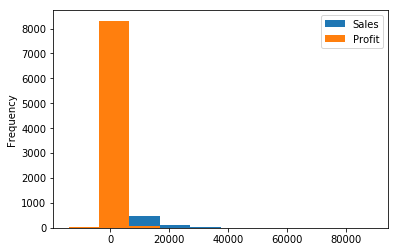
Group: Furniture
Group: Office Supplies
Group: Technology
Count elements per category:
Office Supplies 4610
Technology 2065
Furniture 1724
Name: Product Category, dtype: int64
Total values:
Sales
Product Category
Furniture 5178590.542
Office Supplies 3752762.100
Technology 5984248.182
Mean values (sorted by profit):
Sales Profit
Product Category
Furniture 3003.822820 68.116607
Office Supplies 814.048178 112.369072
Technology 2897.941008 429.207516
The most profitable is Technology
Exercises¶
- The file top_3000_words.txt is a one-column file representing the top 3000 English words. Read the file and for each letter, count how many words start with that letter. Store this information in a dictionary. Create a pandas series from the dictionary and plot an histogram of all initials counting more than 100 words starting with them.
Show/Hide Solution
- The file filt_aligns.tsv is a tab separated value file representing alignments of paired-end reads on some apple chromosomes. Paired end reads have the property of being X bases apart from each other as they have been sequenced from the two ends of some size-selected DNA molecules.
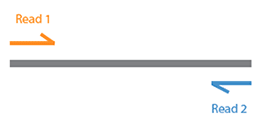
Each line of the file has the following information
readID\tChrPE1\tAlignmentPosition1\tChrPE2\tAlignmentPosition2. The
two ends of the same pair have the same readID. Load the read pairs
aligning on the same chromosome into two dictionaries. The first
(inserts) having readID as keys and the insert size (i.e. the
absolute value of AlignmentPosition1 - AlignmentPosition2) as value. The
second dictionary (chrs)will have readID as key and chromosome ID as
value. Example:
readID Chr11 31120 Chr11 31472
readID1 Chr7 12000 Chr11 11680
will result in:
inserts = {"readID" : 352, "readID1" : 320}
chrs = {"readID" : "Chr11", "readID1" : "Chr7"}
Once you have the two dictionaries:
1. Create a Series with all the insert sizes and show some
of its stats with the method **describe**. What is the mean
insert size? How many paried end are we using to create
this distribution?
2. Display the first 5 values of the series
3. Make a box plot to assess the distribution of the values.
4. Make an histogram to see the values in a different way.
How does this distribution look like?
5. Create another series from the chromosome info and print
the first 10 elements
6. Create a DataFrame starting from the two Series and print
the first 10 elements
7. For each chromosome, get the average insert size of the
paired aligned to it (hint:use group by).
8. Make a box plot of the average insert size per chromosome.
Show/Hide Solution
- Download the train.csv dataset. As the
name says it is a .csv file. The file contains information regarding
loans given or refused to applicants. Information on the gender,
marital status, education, work and income of the applicant is
reported alongside the amount and length of the loan and credit
history (i.e. 0 if no previous loan was given, 1 otherwise). Open it
in a text editor or excel and inspect it first. Then, answer the
following questions (if you have any doubts check
here):
- Load it into a pandas DataFrame (use column
Loan_IDas index. Hint: use parm index_col). - Get an idea of the data by visualizing its first 5 entries;
- How many total entries are present in the file? How many males and females?
- What is the average applicant income? Does the gender affect the income? Compute the average of the applicant income on the whole dataset and the average of the data grouped by Gender. How many Females have an income > than the average?
- How many loans have been given (i.e. Loan_Status equals Y)? What is the percentage of the loans given and that of the loans refused?
- What is the percentage of given/refused loans in the case of married people?
- What is the percentage of given/refused loans in the case of applicants with positive credit history (i.e. Credit_History equals 1)?
- Load it into a pandas DataFrame (use column
Show/Hide Solution
- [Thanks to Stefano Teso] DNA transcription and translation into proteins follows this schema:
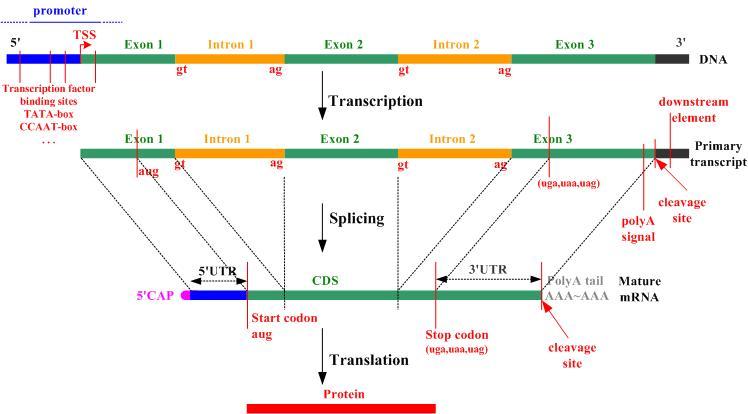
The file gene_table.csv is a comma separated value file representing a summary of the annotation of several human genes based on the Ensembl annotation. For each gene it contains the following information:
gene_name,gene_biotype,chromosome,strand,transcript_count
where gene_name is based on the HGNC
nomenclature. gene_biotype represents the biotype (refer to
VEGA
like protein_coding, pseudogene, lincRNA, miRNA etc. chromosome is
where the feature is located, strand is a + or a - for the forward
or reverse strand and transcript_count reports the number of
isoforms of the gene.
A sample of the file follows:
TSPAN6,protein_coding,chrX,-,5
TNMD,protein_coding,chrX,+,2
DPM1,protein_coding,chr20,-,6
SCYL3,protein_coding,chr1,-,5
C1orf112,protein_coding,chr1,+,9
FGR,protein_coding,chr1,-,7
CFH,protein_coding,chr1,+,6
FUCA2,protein_coding,chr6,-,3
GCLC,protein_coding,chr6,-,13
Write a python program that: 0. Loads the gene_table.csv in a DataFrame (inspect the first entries with head to check the content of the file); 1. Computes the number of genes annotated for the human genome; 2. Computes the minimum, maximum, average and median number of known isoforms per gene (consider the transcript_count column as a series). 3. Plots a histogram and a boxplot of the number of known isoforms per gene 4. Computes the number of different biotypes. How many genes do we have for each genotype? Plot the number of genes per biotype in a horizontal bar plot (hint: use also figsize = (10,10) to make it visible; 5. Computes the number of different chromosomes 6. Computes, for each chromosome, the number of genes it contains, and prints a horizontal barplot with the number of genes per chromosome. 7. Computes, for each chromosome, the percentage of genes located on the + strand 8. Computes, for each biotype, the average number of transcripts associated to genes belonging to the biotype. Finally, plots them in a vertical bar plot
Show/Hide Solution
- Write a function that creates and returns a data frame having columns
with the labels specified through a list taken in input and ten rows
of random data between 1 and 100.
- Create two random DataFrames one with labels l = [“A”, “B”, “C” ,”D”,”E”] and l1 = [“W”, “X”,”Y”,”Z”]
- Print the first 5 elements to inspect the two DataFrames and plot the valuse of the two DataFrames;
- Create a new Series S1 with values: [1, 1, 1, 0, 0, 1, 1, 0, 0, 1]. Get the Series corresponding to the column “C” and multiply it point-to-point by the Series S1 (hint use: Series.multiply(S1))
- Add this new series as a “C” column of the second DataFrame.
- Merge the two DataFrames based on the value of C. Perform an inner, outer, left and right merge and see the difference
Show/Hide Solution